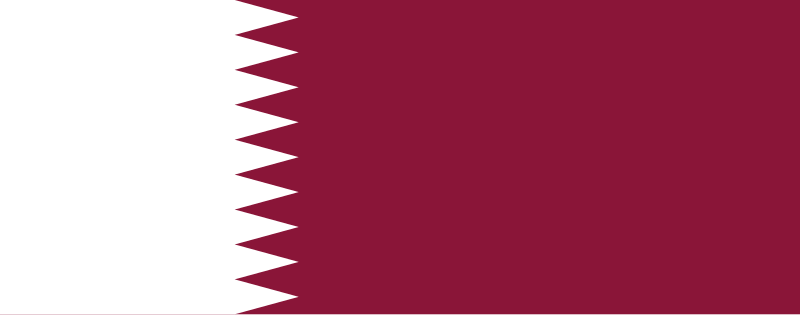The metrash2 app is a convenient mobile application provided by the Qatari government that allows Qatari nationals and residents to access over 224 services. This platform saves time, effort, and money, providing the convenience of completing various tasks directly from their smartphones.
The new Metrash app is the latest evolution of the Metrash2 platform, developed by Qatar’s Ministry of Interior. It offers a more user-friendly and efficient interface, granting access to more than 440 services, including 100 newly introduced, enhanced by artificial intelligence and advanced digital technologies to ensure greater convenience and ease of use.
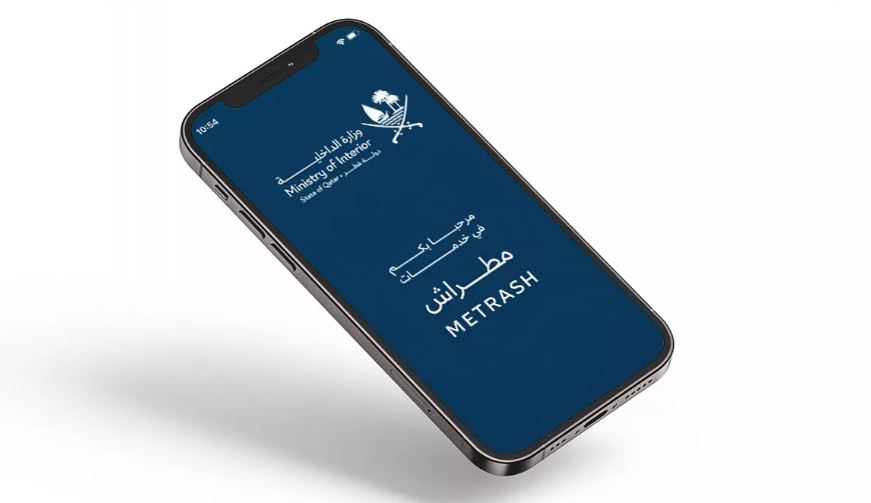
(Replaces Metrash2 – Uses Same Login Details)
Step-by-Step Activation:
- Download & Launch
- Install the new Metrash app
- Select your language: Arabic, English, French, Urdu, Spanish, or Malayalam
- Login with Existing Credentials
- Enter your Qatar ID (QID) number
- Use the same passcode from your Metrash2 account
- Verify with OTP
- A one-time password (OTP) will be sent to your registered mobile number
- Input the OTP to verify your identity
- Accept Terms & Start Using
- Review the Terms & Conditions
- Tap “Confirm” to complete activation
Here’s a look at the latest features introduced in the new Metrash app:
1. Upgraded Security & Authorization
- New Security Services: Access additional MOI security departments directly through the app.
- Personal Authorization: Delegate tasks to others with customizable time limits.
- Family Authorization: Allow family members to perform actions on your behalf within set timeframes.
2. GCC Citizen Services
- Gulf nationals can now renew or replace QIDs (lost/damaged) digitally.
3. Smart Profile Management
- Redesigned Digital Wallet: Instantly access QID, driver’s license, and more with intuitive navigation.
- Biometric Login: Securely sign in using facial recognition for faster access.
4. Expanded Family Services
- Register spouses and children even without phone numbers linked to their QIDs.
5. Certificate & Inquiry Tools
- Certificates: Request or reprint official documents.
- Comprehensive Inquiries: Verify details about visas, sponsorships, travel bans, company/vehicle records, and good conduct certificates.
6. User Experience Improvements
- Modern Interface: Streamlined design for easier navigation.
- Real-Time Notifications: Track application statuses and deadlines with alerts.
- Procedure History: View a log of all actions taken in the app.
7. Payment & Data Sharing
- Apple Pay Integration: Pay fines and dues securely.
- Share Data: Export documents via email, SMS, or other apps.
This guide breaks down every service category and how to use them efficiently:
➡ Security Services
- Lost Report: File reports for lost items (e.g., wallets, phones).
- Cheque Services: Track or dispute financial cheques.
- Police Clearance Certificate: Request criminal record checks.
- Report Begging/Security Complaints: Submit anonymous tips.
- Coast Guard Services: Maritime-related requests.
👉 For Qatari Nationals Only:
- Exit permits, travel passes, and lost document reports.
Pro Tip: Select “Significant Service” for priority processing or “Click Here“ to learn more.
➡ Qatari National Services
- ID/Passport Transactions:
- Issue, renew, or replace lost/damaged QIDs & passports.
- National Service: Mandatory service updates.
➡ Traffic & Vehicle Services
- Accident Reports: Document collisions digitally.
- License Services: Renewal, replacements, and tests.
- Mortgages & Ownership: Transfer vehicle ownership or authorize delegates.
- Traffic Certificates: Request driving history records.
Pro Tip: Select “Significant Service” for priority processing or “Click Here” to learn more.
➡ Residency & Visa Services
- Residency Procedures: Renewals, employer changes, and data updates.
- Visa Applications:
- New requests, follow-ups, and Qatar Visa Center (QVC) operations.
- Lost/Damaged Cards: Replace residency permits.
Pro Tip: Select “Significant Service” for priority processing or “Click Here” to learn more.
➡ Travel & Delegation
- Pre-Register for Abu Samra: Smooth border crossings.
- Return Permits/Leave Notifications: Mandatory for expats.
- Delegation Services:
- Authorize relatives/agents for visa applications or vehicle transfers.
Pro Tip: Select “Significant Service” for priority processing or “Click Here” to learn more.
➡ Certificates & Reports
- National Address Certificate: Required for deliveries/banking.
- Visa Holder Lists: Track sponsored individuals.
- Traffic/Residency Certificates: Reprint official documents.
Pro Tip: Select “Significant Service” for priority processing or “Click Here“ to learn more.
➡ General & Support Services
- Maps: Locate MOI service centers.
- Social Services: Join community initiatives.
- Contact MOI: Submit queries or report violations.
Pro Tip: Select “Significant Service” for priority processing or “Click Here“ to learn more.
You can download the new Metrash app from the following sources:
1. For iPhone Users (Apple App Store)
🔹 Step 1: Open the App Store on your device.
🔹 Step 2: Search for “Metrash app”.
🔹 Step 3: Look for the official app (Publisher: Ministry of Interior Qatar).
🔹 Step 4: Tap “Get” to download.
📲 Direct Link: Metrash on App Store
2. For Android Users (Google Play Store)
🔹 Step 1: Open Google Play Store.
🔹 Step 2: Search for “Metrash MOI Qatar”.
🔹 Step 3: Select the official app (by Ministry of Interior).
🔹 Step 4: Tap “Install”.
📲 Direct Link: Metrash on Google Play
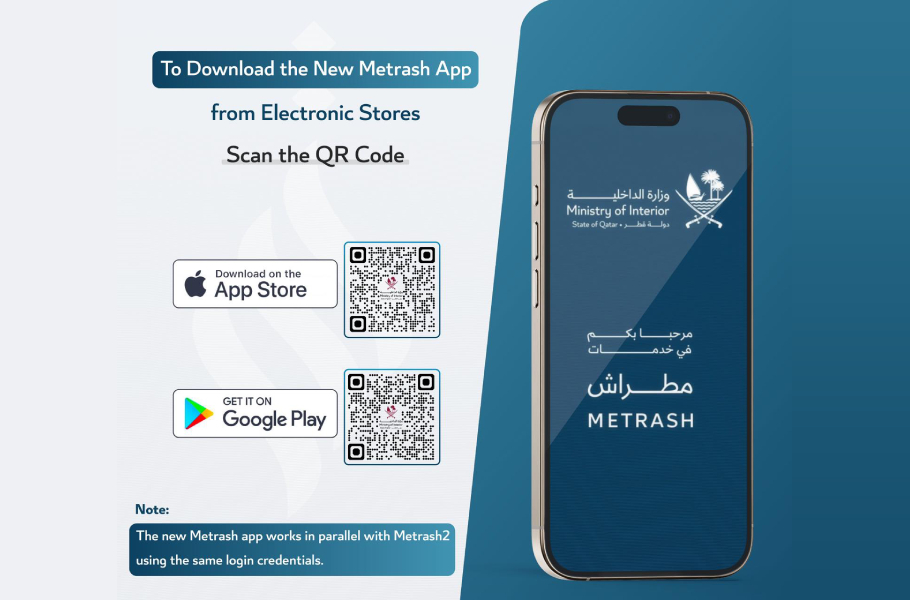
Before You Start:
✔ Ensure your Qatar ID (QID) is active.
✔ Your mobile number must be linked to your QID (visit MOI Qatar or a service center if not).
- Install the App
- Android: Play Store → Search “Metrash app” → Install
- iPhone: App Store → Search “Metrash app” → Get
- Open & Select Language
- Choose English/Arabic
- Tap “V804 code”
- Enter QID & Mobile
- Type your 11-digit QID
- Input MOI-registered mobile number
- Tap “Next”
- Verify with OTP
- Enter 6-digit SMS code
- Tap “Verify”
- Set Password
- Create password (8+ chars, letters+numbers)
- Re-enter to confirm
- Tap “Submit”
- Done!
- Confirmation message appears
- Login with QID + new password
Here’s metrash login instructions with clear steps and helpful details:
- Download the App
- Android: Search “Metrash app” in Google Play Store → Install
- iPhone: Search “Metrash app” in App Store → Download
- Open the App
- Tap the Metrash icon to launch
- Select your preferred language (English or Arabic)
- Login Screen
- Enter your 11-digit Qatar ID (QID) number
- Type your secure password
- Check “Remember Me” for faster future logins (optional)
- Secure Login
- First-time users: Enable biometric login (Face ID/Fingerprint) when prompted
- Returning users: Use biometrics or enter password
- Access Your Account
- You’ll see the dashboard with all available services
- Navigate to your needed service (traffic, residency, documents, etc.)
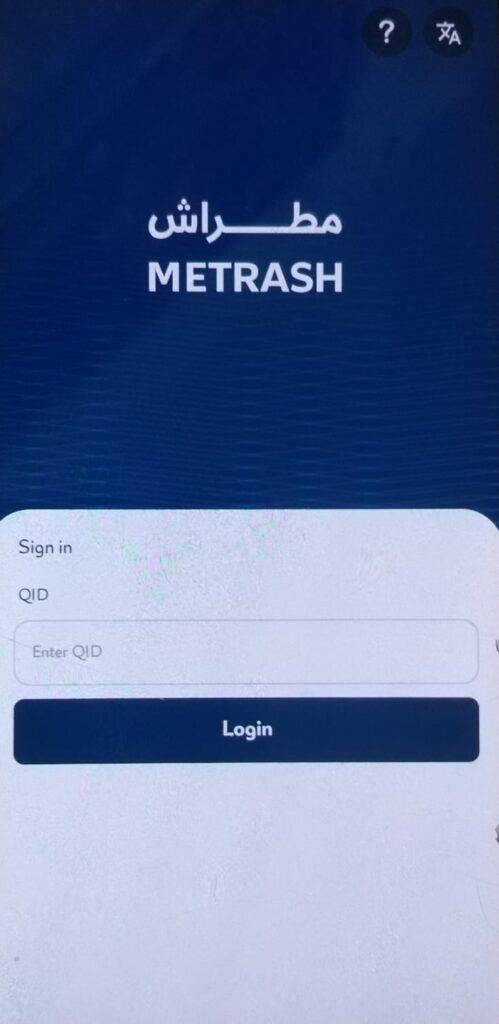
Metrash makes it easy for drivers to check their traffic fines, pay them online, and get all the details about their violations. Here is how:
➡ Checking Violations:
- Open Traffic Services
- Launch Metrash app → Main Menu → Select “Traffic Services”
- Access Violations Section
- Tap “Vehicles” → Choose “Traffic Violations”
- Enter Required Details:
- Qatar ID (QID) Number
- Vehicle Plate Number (e.g., A1234)
- Company ID (if vehicle is company-registered)
- Review Fines:
- See complete list with:
- Date & Time
- Location
- Fine Amount
- Violation Type
➡ Paying Fines:
- Start Payment Process
- Tap “Pay Now” (bottom right corner)
- Select Violations
- Check boxes for fines you want to pay
- Tip: Pay multiple fines together to save time
- Secure Payment
- Enter card details (Visa/Mastercard accepted)
- Apple Pay/Google Pay also available
- Double-check amount before confirming
- Confirmation
- Instant payment confirmation
- Receipt sent to registered email
- Record stored in “My Transactions”
⚠️ Important Notes:
- Payment clears within 24 hours (check “Paid Fines” next day)
- Outstanding fines may prevent vehicle renewal
- Dispute option available for incorrect violations
Through the Metrash app, you can easily register an accident by providing the necessary details and following the simple steps to report the incident:
1. Open the Metrash App
- Download the app from the App Store or Google Play Store if you haven’t already.
- Log in with your Qatar ID (QID) and password.
2. Access Accident Services
- From the main menu, select Traffic Services.
- Tap on Accident.
3. Enter Accident Details
- Provide the date, time, and location of the accident.
- Describe the incident and mention any damages.
4. Upload Supporting Documents
- Attach photos of the accident scene, vehicle damages, and license plates.
- Include a copy of your driver’s license and vehicle registration.
5. Submit Your Report
- Press Submit and note the reference number for future tracking.
- Review all the entered information.
Checking your Qatar ID status online is quick and simple using the latest version of the Metrash app. Just follow these steps:
1. Download the Metrash App
- Install the latest app version from the Google Play Store or Apple App Store.
2. Log In or Sign Up
- Open the app and log in using your Qatar ID and password.
- If you’re a new user, follow the steps to sign up.
3. Go to Profile Section
- From the app’s main dashboard, tap on the Profile section.
4. View Your Qatar ID Status
- Your Qatar ID status will be visible under the Wallet section.

Checking your Qatar visa status in Metrash is simple by following the steps listed below:
1. Download the Metrash App
- Install the app from the Google Play Store or Apple App Store.
2. Log In
- Open the app and log in using your Qatar ID number and password.
3. Go to Visa Services
- From the home screen, tap on “Visa”, then select “Follow up”.
4. View Your Visa Status
- Your visa status will be displayed, including details like the visa type and expiry date.
You can apply for a family visa in Qatar through the Metrash app by following these steps:
1. Get the App
- Download the latest Metrash app from the App Store or Google Play Store.
2. Log In
- Open the app, enter your Qatar ID (QID), and use the OTP sent to your mobile to log in.
3. Start the Process
- Tap on “Visa Services”, then select “Request Application”.
4. Choose Visa Type
- Select the “Family Visit Visa” option.
5. Fill in the Details
- Enter all required information about the visitor.
6. Upload Documents
- Attach the necessary documents such as the passport and photographs.
7. Submit and Pay
- Review the information, apply, and proceed to pay the visa fee.
8. Track Your Application
- A reference number will be provided to help you track the status of your application.
The helpline is here for you if you run into any issues or need help while using Metrash. Just reach out, and the team will guide you through any questions or problems, ensuring a hassle-free experience.