Learn how to change your metrash password and solve common login issues. Step-by-step guide with solutions for resetting, recovery, and error troubleshooting.
metrash password
metrash password is now easy by following these steps using the new Metrash app 2025 version (Download from App Store or Google Play Store):
| Look for “Forgot Password” |
- Open the Metrash App
Launch the new Metrash app on your phone. - Click “Sign In”
On the main screen, tap on Sign In. - Enter Your QID Number
In the required field, type your Qatar ID (QID) number. - Click “Forgot Password”
Below the login fields, click on the “Forgot Password” link.
| Verify Your Identity |
- Enter Your QID Again
Type your QID in the required field. - Select Your Date of Birth
Choose your date of birth from the calendar dropdown. - Enter Your Registered Mobile Number
Provide the mobile number linked to your Metrash account.
| Set a New Password |
- Create a New Password
Type a new password (PIN), containing 8 digits split into two parts. - Confirm the New Password
Re-enter the new password to confirm. - Click “Next”
Tap Next to proceed.
| Verification and Final Setup |
- Wait for Verification Code
You will receive a verification code via SMS on your registered phone number. - Enter the Verification Code
Input the code when prompted. - Go Back to the Login Page
After successful verification, return to the login window. - Log in With New Password
Enter your QID and the new password (PIN) to access your account. - Confirmation
A notification will confirm that your password has been successfully reset.
💡 Pro Tip: If you don’t receive an OTP, ensure your SIM card is linked to your QID.
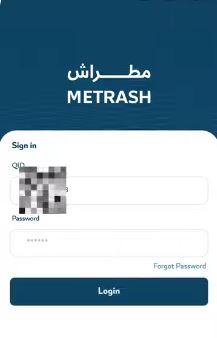
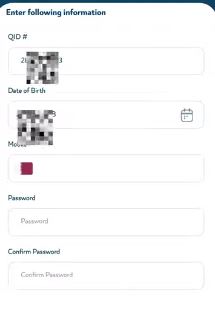
Common Metrash Password Issues & Fixes
Here are some frequent problems users face and how to solve them:
| Problem | Solution |
|---|
| “Invalid QID or Mobile Number” | Ensure your number is registered with Ooredoo/Vodafone under your QID |
| No OTP received | Try restarting your device or switching to mobile data |
| App crashes during password reset | Clear app cache or reinstall the app |
| Too many login attempts | Wait 10 minutes before trying again or use “Forgot Password” |
| New password not accepted | Make sure it follows the password rules |
Tips for a Smooth Metrash Experience
Here are some practical tips to help you avoid issues and enjoy a smoother experience:
- Always keep your app updated to the latest version
- Link your SIM card to your QID via Ooredoo or Vodafone
- Avoid repeated login attempts to prevent account locking
- Use a password manager to store your new password securely
Related Guides
- metrash app security services – Latest Updates 2025
- Everything You Need to Know About metrash qatar new version
In conclusion, changing your Metrash password isn’t complicated, but common issues can make it frustrating. Use this guide to change your password easily and fix login errors without stress.
How can I reset my Metrash password without an OTP?
No, if you’re not receiving the OTP, make sure:
◾ Your SIM is active and linked to your QID
◾ Your phone has network coverage
◾ You’re using the number registered with Ooredoo or Vodafone
Can I change my Metrash password from a different device?
Yes, you can. Make sure the mobile number used is registered under your QID and is active on the device. Follow the “Forgot Password” process to reset it.
Why is Metrash not accepting my new password?
This usually happens if your new password doesn’t meet the security rules. It must:
◾ Be at least 8 characters long
◾ Include uppercase and lowercase letters
◾ Include at least one number







Leave a Comment